Import Google Calendar to Outlook for Windows
1. Log into your "Gmail account" and go to the "Google Calendar".

2. Click the "Settings" icon ("gear icon"), then click "Settings" option in the drop-down menu.
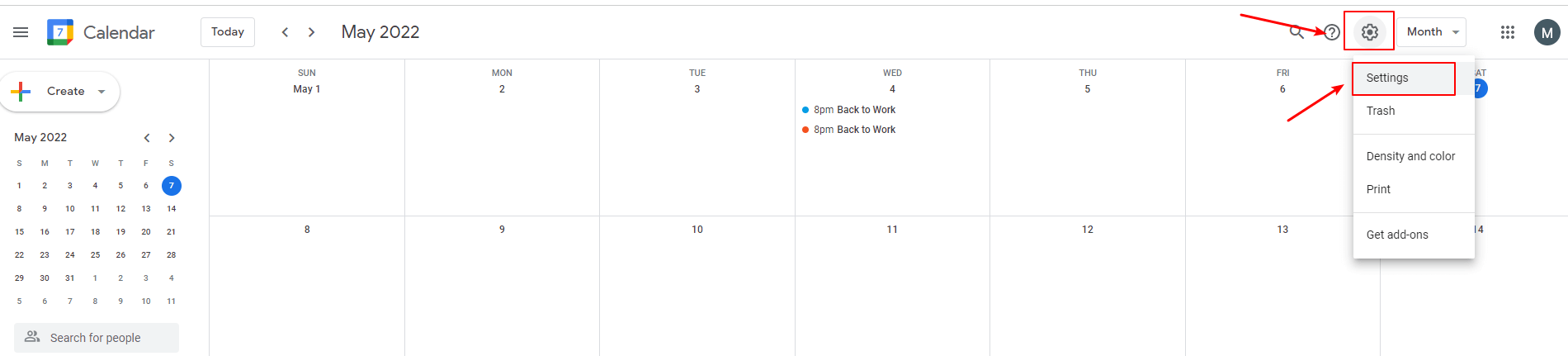
3. Click" Import & export" in the "Settings" window.
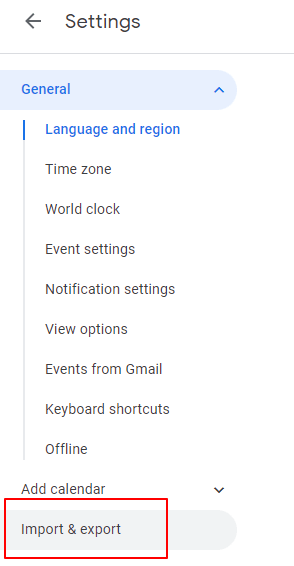
4. Click "Export" and go to the "Export" filed, then click the "Export" button.
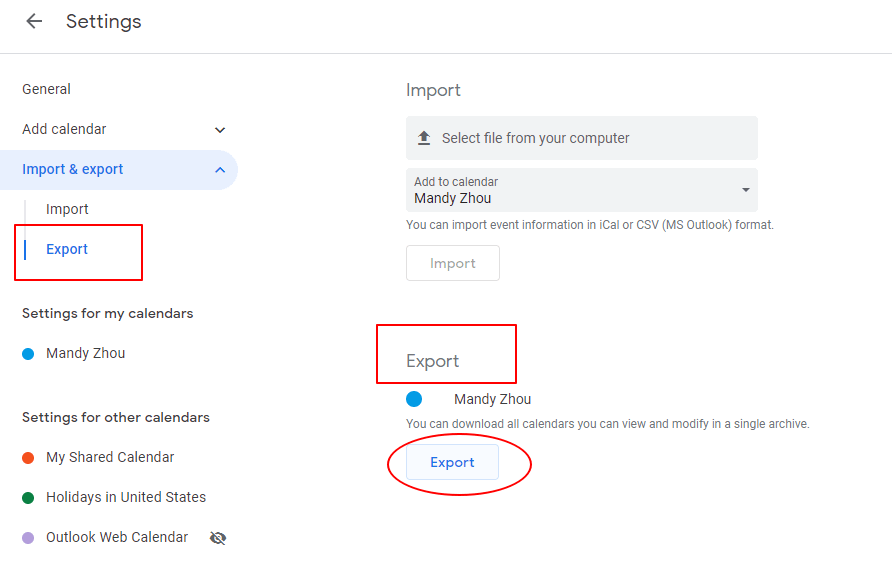
Then the Google calendar in "iCalendar format" is downloaded in the computer.
√ Tips: If the calendar was downloaded as a zip file, you need to unzip it and then go ahead with the following steps.
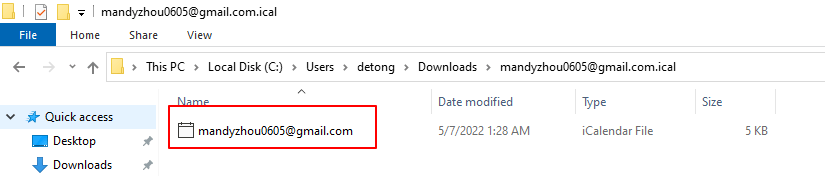
5. Open "Microsoft Outlook", and switch to "calendar view".
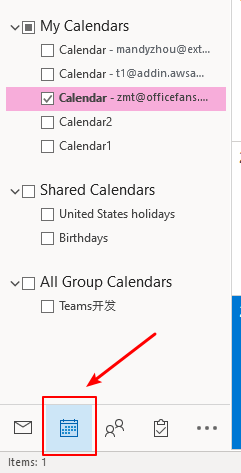
6. Click "File" > "Open & Export" >" Import/Export".
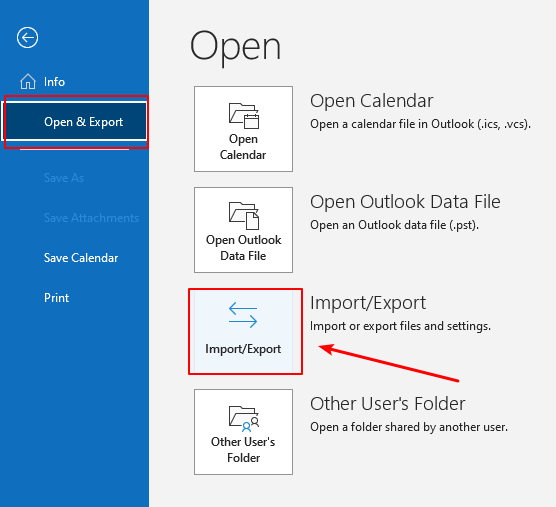
7. Click "Import an iCalendar (.ics) or vCalendar file (.vcs)" in the "Import and Export Wizard" window. Then Click the "Next" button.
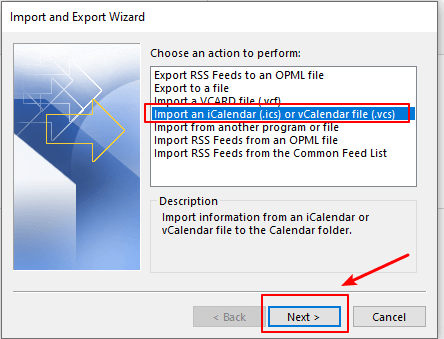
8. Select the" iCalendar File" you just downloaded and click the "OK" button.
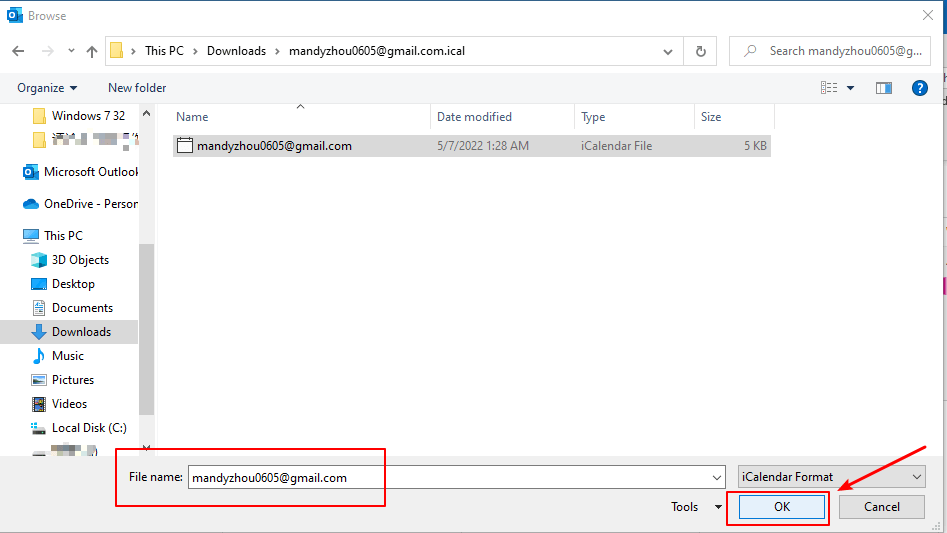
9. A dialog box pops up. "Two options" are offered here.

- Click the "Open as New" button, the Google calendar is imported into the "Other Calendars" section in Outlook calendar.

- Click the" Import" button, then Google calendar items are "merged" into the Outlook calendar.